- You can Reject a timesheet from the detailed timesheet page.
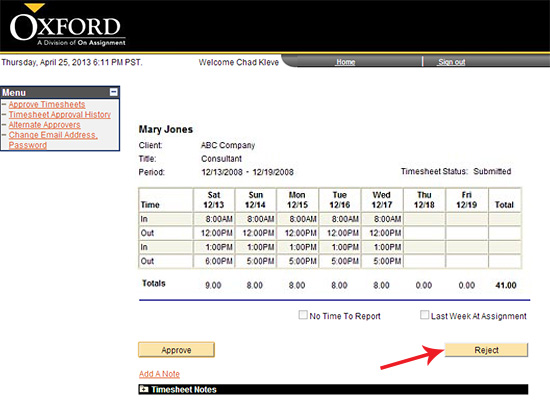
- Note: You must add a note in order to Reject a timesheet. If you attempt to click on the
 button before adding a note you will receive a pop up informing you to enter notes before Rejecting a timesheet. button before adding a note you will receive a pop up informing you to enter notes before Rejecting a timesheet.
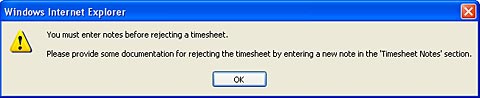
- To add a note click on the Add A Note blue hyperlink under the
 button. button.
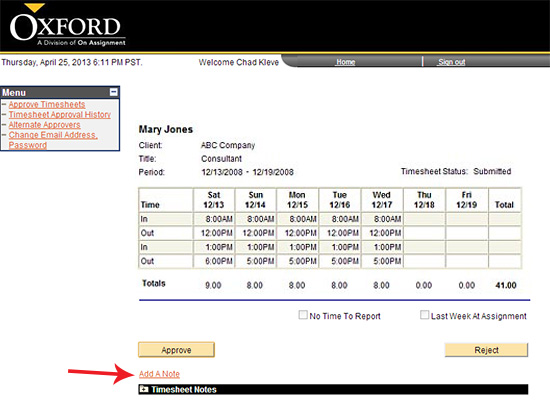
- Once the Add A Note hyperlink has been clicked your page will refresh and will now display a dialogue box where you can enter a note. Add a note in the free text dialogue box regarding the rejected hours listed on the timesheet.
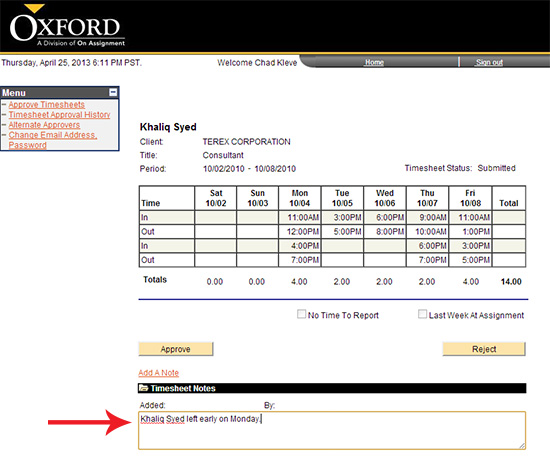
- Once the note has been entered you can now Reject the hours by clicking on the
 button. button.
- After clicking on the
 button you will be brought to a page to confirm the timesheet has been rejected and to confirm your consultant was sent an e-mail notifying him/her of the rejected timesheet. Click OK. button you will be brought to a page to confirm the timesheet has been rejected and to confirm your consultant was sent an e-mail notifying him/her of the rejected timesheet. Click OK.
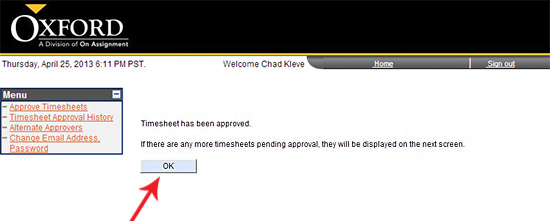
- Once you click okay you will be brought to the timesheet list view. If there are no timesheets pending you will see the statement below.
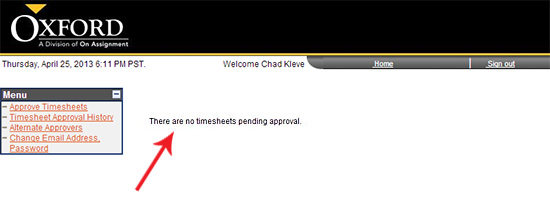
Continue >> For questions or assistance call your Oxford Account Manager or Recruiter.
For technical support or after hours assistance please call the OxTC Help Desk at (866) 826-3323.
|
