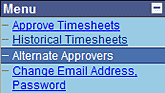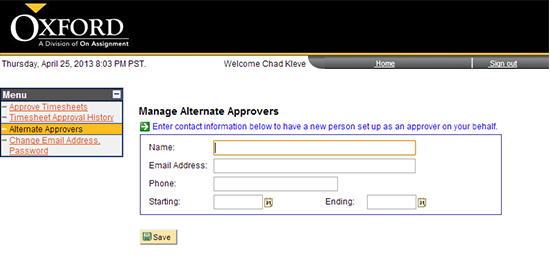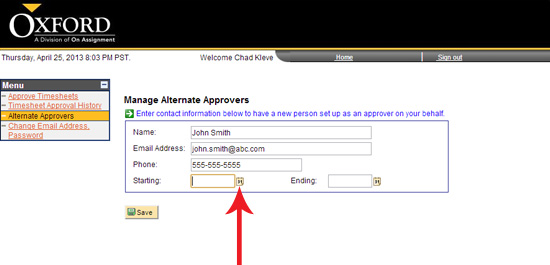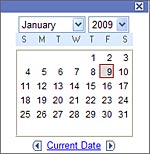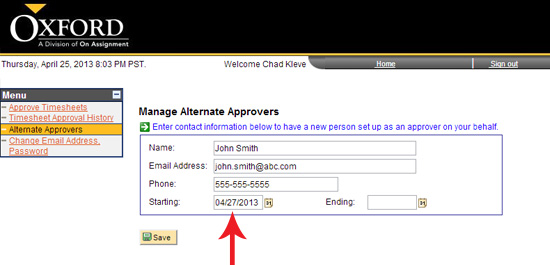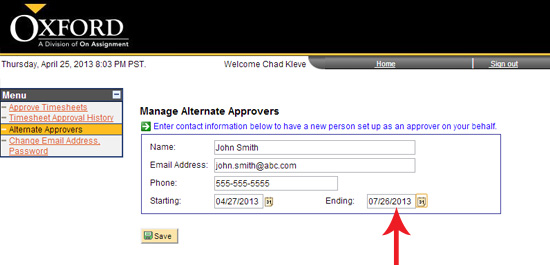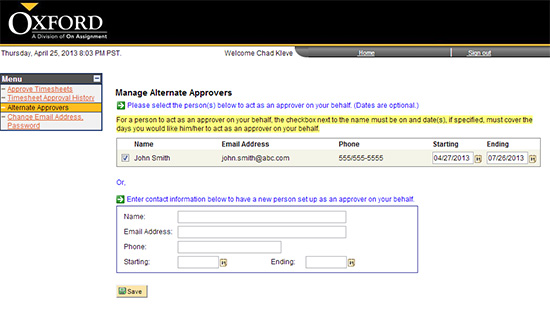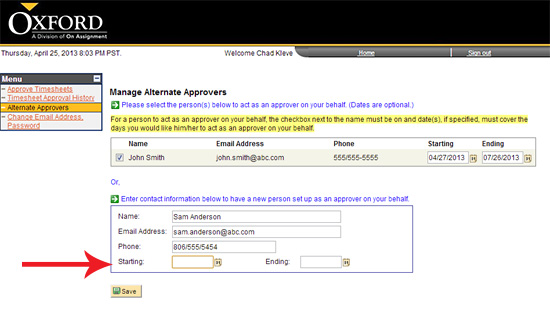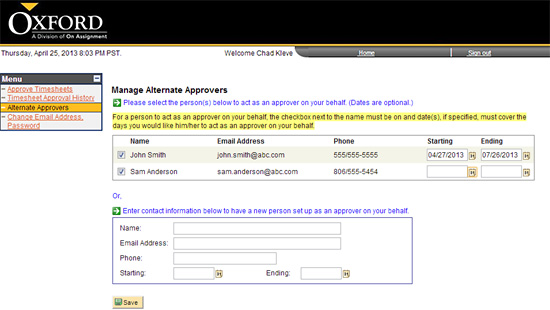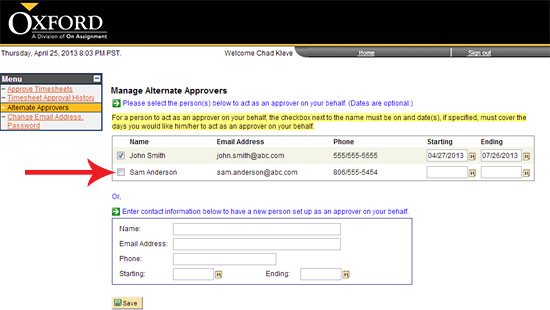- From the left menu tool bar, click on the blue hyperlink Alternate Approvers.
- You will then be brought to the Manage Alternate Approvers page.
- To enter or add an Alternate Approver fill in the required name, e-mail address and phone # of the Alternate Approver.

- If you'd like to set a specific timeframe for which the Alternate Approver is authorized to approve timecards, simply enter the dates in the Starting and Ending time fields. You can manually enter the dates or you can choose the dates from the calendar by clicking on the calendar image to the right of the date fields.
- A calendar will pop up. Select a date by clicking on the date of the month.
- The calendar will disappear and the date will now be listed in the Starting box.
- Follow the same instructions to enter the Ending date.
- Once you are done entering an Alternate Approver and dates click the
button.
- After you save an Alternate Approver the information will appear with a green check mark in the box to the left of the Alternate Approvers name indicating they are currently authorized to approve hours. You still have the ability to uncheck the box or edit the dates as needed.
- You can also add an Alternate Approver without specifying dates they are authorized to approve hours. Do this by simply entering in the required name, e-mail address and phone number and leaving the date section blank.
- Once you are done entering in Alternate Approver click on the
button.
- After you save an Alternate Approver the information will appear with a green check mark in the box to the left of the Alternate Approvers name indicating they are currently authorized to approve hours. You still have the ability to uncheck the box or edit the dates as needed.
- If you wish to remove an Alternate Approver from being authorized to approve hours simply click in the box to the left of the Alternate approvers name to remove the check box.
- Click the
button to save all changes made.
If you have any questions, please contact us via email at oxtc@oxfordcorp.com or call the Oxford Service Center at (877) 886 4968 between the hours of 8 am and 6 pm Eastern Time. If you wish to contact us during other times, please call (866) 826 3323.